How to Add Comments To Report Card as Principal
1.Go to Institutions.
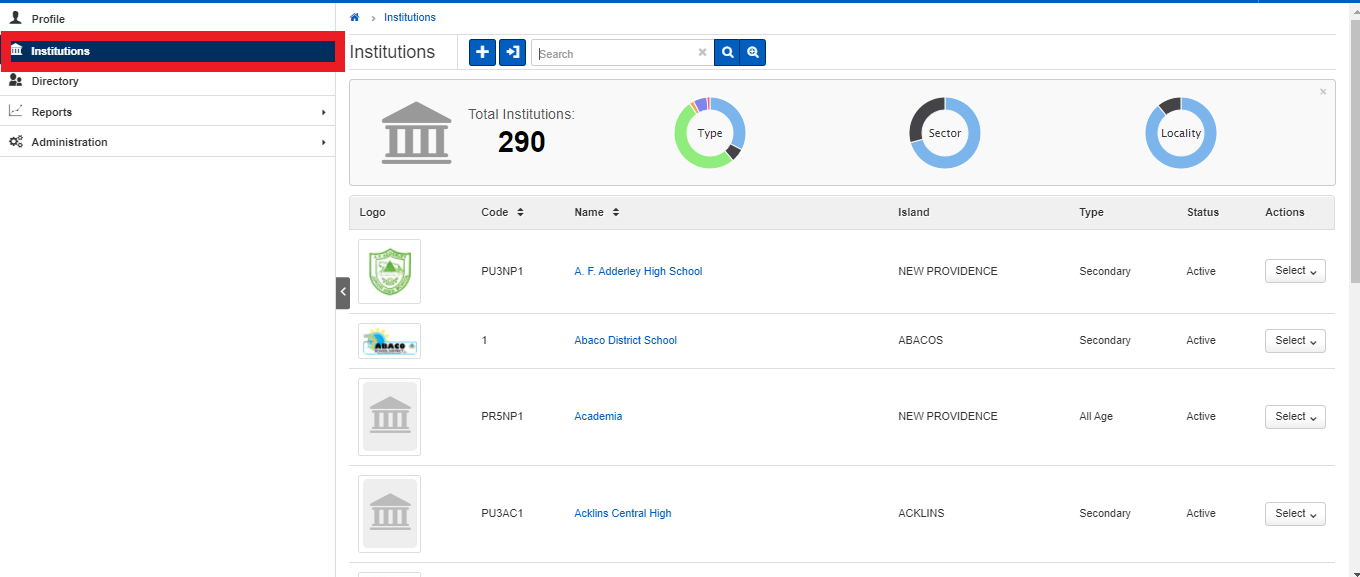
2.Click Report Cards then Click Comments
3.Select the Report Card Template for the Grade that you would like to leave comments on.
4.Click on the class you would like to make the comment on.
5.Select the Edit Icon to Start Commenting.
8.Click in the Comment Box of Each Student to make Comments
7. Comments will be automatically saved.
Related Articles
How to Add Comments To Report Card as an Homeroom Teacher
1.Go to Institutions. 2.Click Report Cards then Click Comments 3.Select the Report Card Template for the Grade that you would like to leave comments on. 4.Click on the Homeroom class you would like to make the comment on. 5.Select the Edit Icon to ...How to Add Comments To Report Card as an Subject Teacher
1.Go to Institutions. 2.Click Report Cards then Click Comments 3. Select the Report Card Template for the Grade that you would like to leave comments on. 4.Click on the Class you would like to make the comment on. 5.Select the Edit Icon to Start ...Getting Started: Attendance Reports
Attendance Reports Attendance Reports provide an overview of student attendance in each class. You can now view and download Attendance Reports To generate an Attendance Report: 1. Click ATTENDANCE REPORTS button from the attendance page in any ...The Progress Report Overview
The progress report feature is designed to allow students to view their academic performance at a particular point in time. 1. Students once logged into the platform should select the three horizontal lines that will bring up the side menu. Once ...How To View Progress Report
For teachers to view individual students' progress reports, they must select the subject and then choose class overview. The list of enrolled students for that subject is displayed. To view the progress report, select the view progress button beside ...